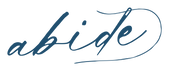While working with a 6" hoop is my favorite—sometimes stitchers prefer to stitch LARGER or smaller. So how do you resize your pattern?
All you need is your digital guide and a printer.
Step 1:
Open your digital guide and locate your pattern
(note: not your stitch guide, you'll want your black and white pattern)

Step 2:
Start the printing process. Now this is different for every computer and printer, but for me (using an iMac), I am pressing command + P. When I've done this, the following screen pops up.
👇👇👇

Step 3:
From here you need to select the page you want to print and the scale in which you want to print at.

How do you know what to select for the scale?
Here is a quick guide for you that I find works best:
4" hoop — 65%
6" hoop — 100%
8" hoop —135%
Note: Every printer and computer is different. While this is what worked on MY computer, you might have to play around with these numbers to get your design to fit into the hoop you plan to use. Another note: while it certainly won't hurt to size a project UP to make it bigger, it will be increasingly difficult to stitch a smaller pattern that was meant to be 6" big. So be weary of a 6" project turned into a 4" project, unless you plan to leave out some details.
Step 4:
Print and trace!
Need some help with tracing your pattern? Be sure to watch my tutorial video here. And don't forget your handy light box and Pilot Frixioin Pen to make the process easier.